- 1 Install and upgrade
- 1.1 System Requirements
- 1.2 Source Code Installation
- 1.3 One-Click Installation for Windows
- 1.4 Zsite, ZenTao and Zdoo
- 1.5 Install Zsite with online scripts
- 1.6 Upgrade Zsite
- 1.7 Upgrade Zsite with online scripts
- 1.8 Zsite Themes
- 1.9 Decryption
- 2 About Zsite
- 3 How to use Zsite
- 3.1 Content
- 3.1.1 Article
- 3.1.1.1 Article Category
- 3.1.1.2 Publish an Article
- 3.1.1.3 Edit, Delete and Attach
- 3.1.2 Page
- 3.1.2.1 Zsite Page
- 3.1.3 Blog
- 3.1.3.1 Zsite blog
- 3.1.4 Book
- 3.1.4.1 Add a book
- 3.1.4.2 Add chapters to a book
- 3.1.4.3 Write articles for a chapter
- 3.1.4.4 Book settings
- 3.1.5 Submission
- 3.1.5.1 Submit an article
- 3.2 Mall
- 3.2.1 Orders and Settings
- 3.2.2 Product
- 3.2.2.1 Product category
- 3.2.2.2 Add a product: basic info
- 3.2.2.3 Add a product: attributions
- 3.2.2.4 Add a product: images
- 3.3 User
- 3.3.1 User Management
- 3.3.1.1 User list
- 3.3.2 Comment
- 3.3.2.1 Review and reply a comment
- 3.3.3 Forum
- 3.3.3.1 Board settings
- 3.3.3.2 Board moderator and descriptions
- 3.3.3.3 Edit, delete, reply and stick a thread
- 3.4 SEO
- 3.4.1 Traffic Statistics
- 3.4.2 Keywords
- 3.4.3 Links
- 3.5 UI
- 3.5.1 Interface
- 3.5.1.1 Theme
- 3.5.1.2 Layout
- 3.5.1.3 Appearance
- 3.5.1.4 Code
- 3.5.1.5 Source
- 3.5.1.6 Mobile site
- 3.5.2 Logo
- 3.5.2.1 Site logo
- 3.5.2.2 Site favicon
- 3.5.3 Slides
- 3.5.4 Navigation
- 3.5.5 Widget
- 3.5.5.1 Manage a widget
- 3.5.5.2 Example: customized widget
- 3.5.5.3 Example: use Widget to set the style
- 3.5.6 Visual Editor
- 3.5.7 Other Settings
- 3.5.8 Custom Themes
- 3.6 Ext
- 3.6.1 Extensions and Themes
- 3.6.2 Import JS
- 3.7 Set
- 3.7.1 Site
- 3.7.1.1 Basic settings
- 3.7.1.2 Language
- 3.7.1.3 Path
- 3.7.1.4 Domain settings
- 3.7.1.5 CND settings
- 3.7.1.6 Cache settings
- 3.7.1.7 Homepage menu
- 3.7.1.8 Full text retrieval
- 3.7.1.9 Backup/Restore
- 3.7.1.10 Agreement
- 3.7.1.11 Static Settings
- 3.7.2 Company
- 3.7.2.1 Company Information
- 3.7.2.2 Contact
- 3.7.3 Points
- 3.7.4 API
- 3.7.4.1 Email Setting
- 3.7.4.2 OAuth
- 3.7.5 Security
- 3.7.5.1 Basic settings
- 3.7.5.2 Filters and Blacklist/Whitelist
- 3.7.5.3 Sensitive words and attachment
- 3.7.5.4 Verification Code
- 3.7.5.5 Admin and Privileges
- 4 System Maintenance
- 4.1 Configure web server for URL
- 4.2 Backup Zsite
- 4.3 Install Zend Guard Loader
- 4.4 Install Ioncube
- 4.5 Install other PHP extensions
- 4.5.1 Install PHP-openssl
- 4.5.2 Install PHP-curl
- 4.5.3 Install PHP-json
- 4.5.4 Install PHP-mbstring
- 4.5.5 Install PHP-gd
- 4.5.6 Install PDO
- 5 Customization
- 5.1 Before you start
- 5.2 Zsite source code
- 5.3 Zsite directory structure
- 5.4 Find the code to modify
- 5.5 Database structure
- 6 Zsite Cloud
Filters and Blacklist/Whitelist
- 2016-08-25 09:44:51
- tengfei
- 13170
- Last edited by Zeze on 2018-08-09 17:27:20
Zsite 4.6+ has anti-malware feature now. You can do those settings at the backend, including filters, blacklists, and whitelists. It will help you fight against malware and spam.
1. Filter settings
IP and account filters. You can set limits to certain operations of an IP/account, such as "Login failed", "registration", "password retrieval", "password reset failed", "publish a topic", "write a comment", "reply a post", "POST requests", "search", "404 error", "verification code error", etc. The screenshot shows the default settings, and you can always adjust it according to your actual requirements.
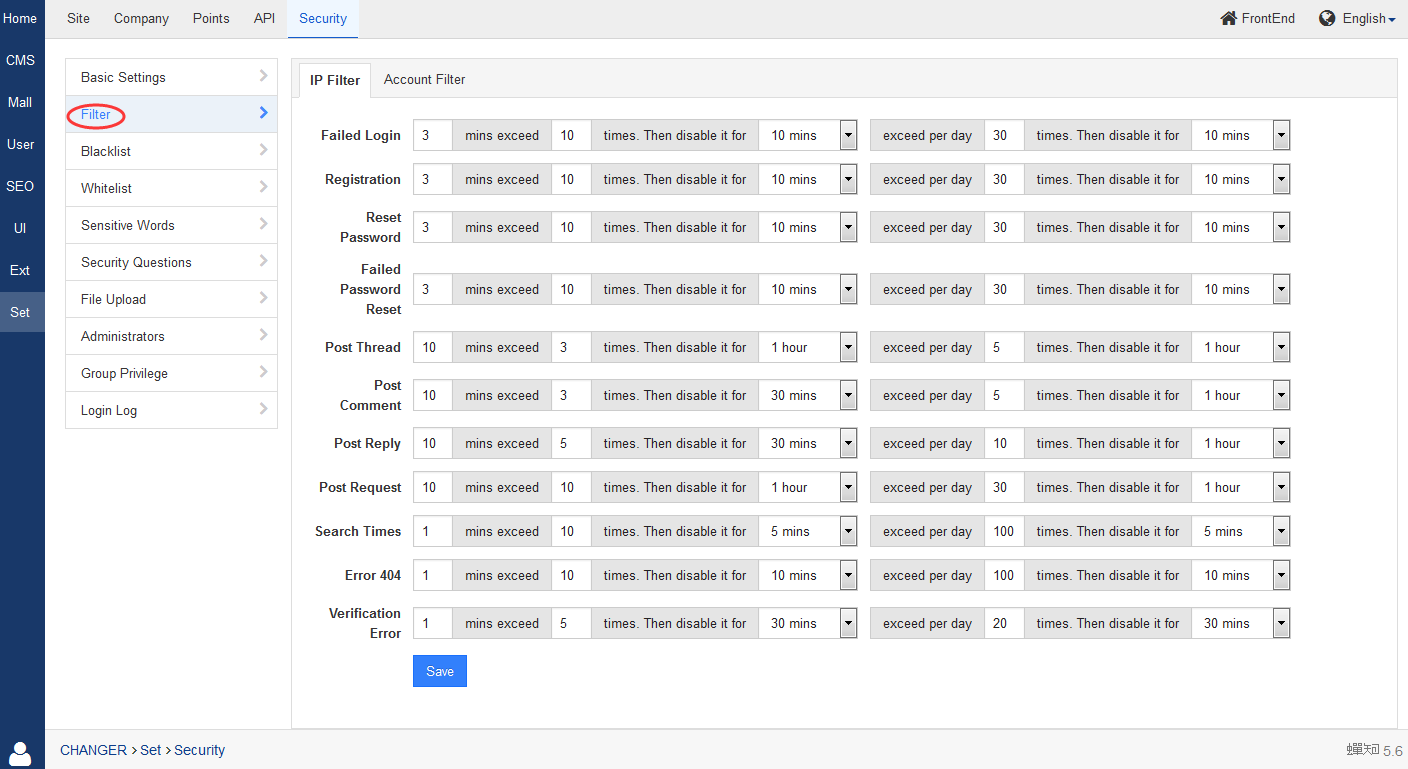
2. Blacklist
You can add an IP address, account, keyword, website, email address to your blacklist. Click "Add to blacklist" at the upper right of the page.
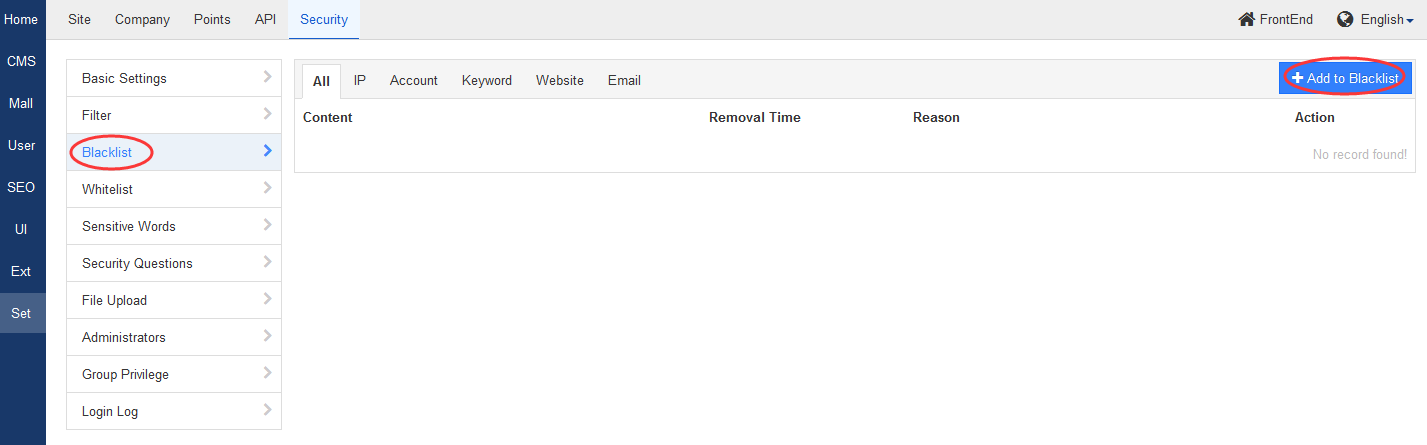
A window will pop out. Add IP/account/keywords and the reason, click "Save" to block it. Once added, it cannot publish any content on your website. The default removal time is in 5 minutes.
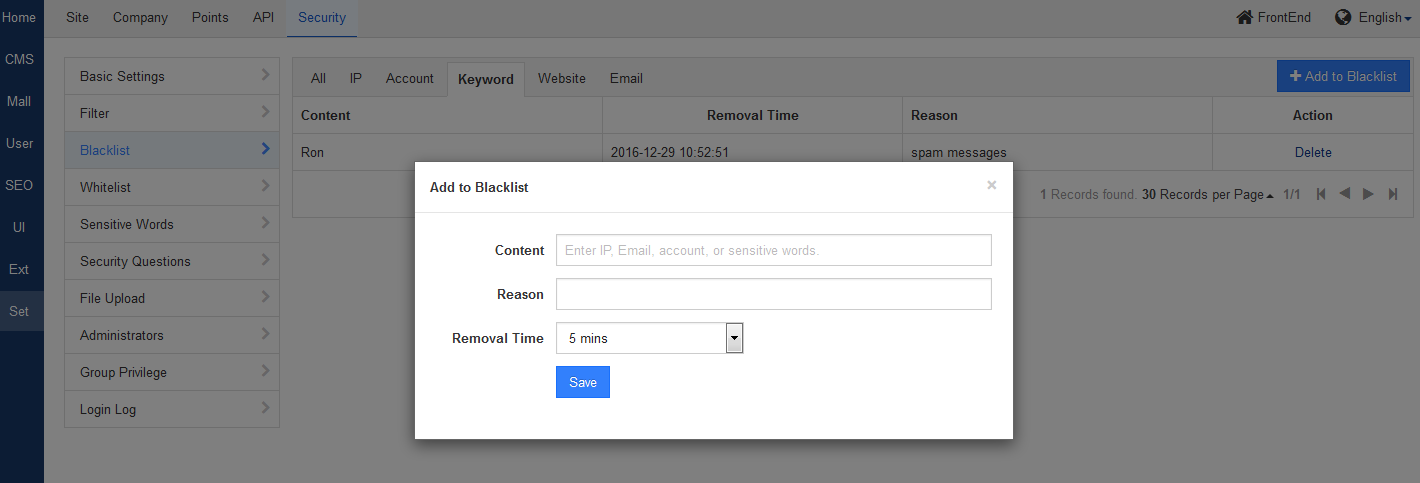
3. Whitelist
IP/account added to whitelist will not be blocked by filter/blacklist. If you want to add more to the whitelist, use a comma to separate them. You have to use your admin password to add it to a whitelist.
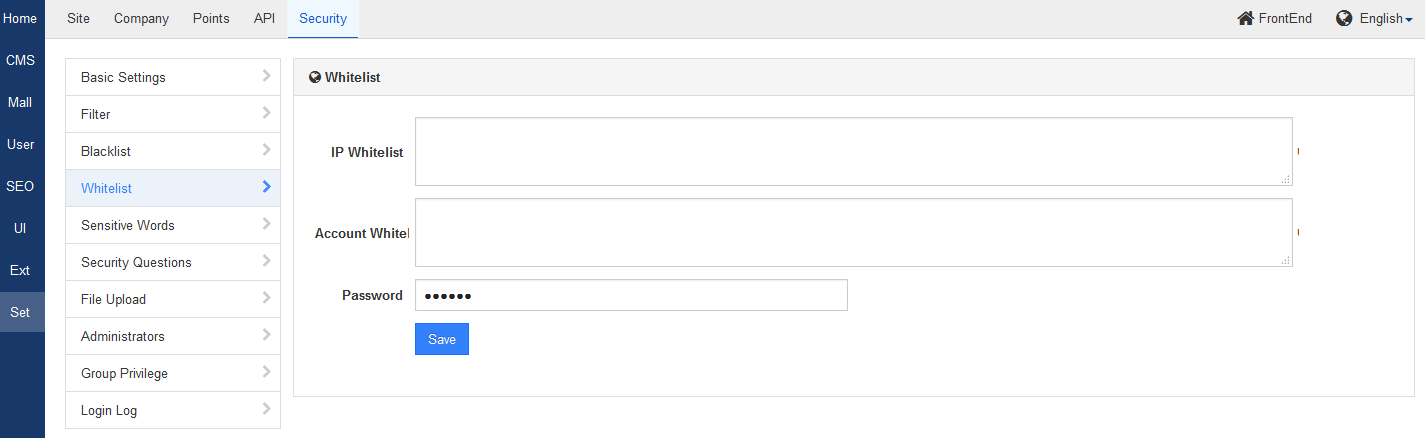
-
CUSTOMERS
Haier Vanke Skyworth China Mobile -
PRODUCTS
ZenTao ZDOO ZenTao Cloud -
SUPPORT
GitHub SourceForge Dynamic Download -
CONTACT US
Email: [email protected] Skype: [email protected]
